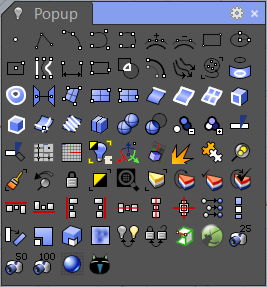Digital Design Methods
The official site of
Digital Design Methods
Tips & Tricks for Rhino and Grasshopper
Content
AutoCAD Alias Import
If you’re an expert of AutoCAD, there’s a way to import AutoCAD Aliases into Rhino. You can then use the keyboard shortcuts to speed up your modeling process.
Steps:
-
Download the alias file here: autocad-alias
-
Select from Menu: Tools->Options->Aliases:
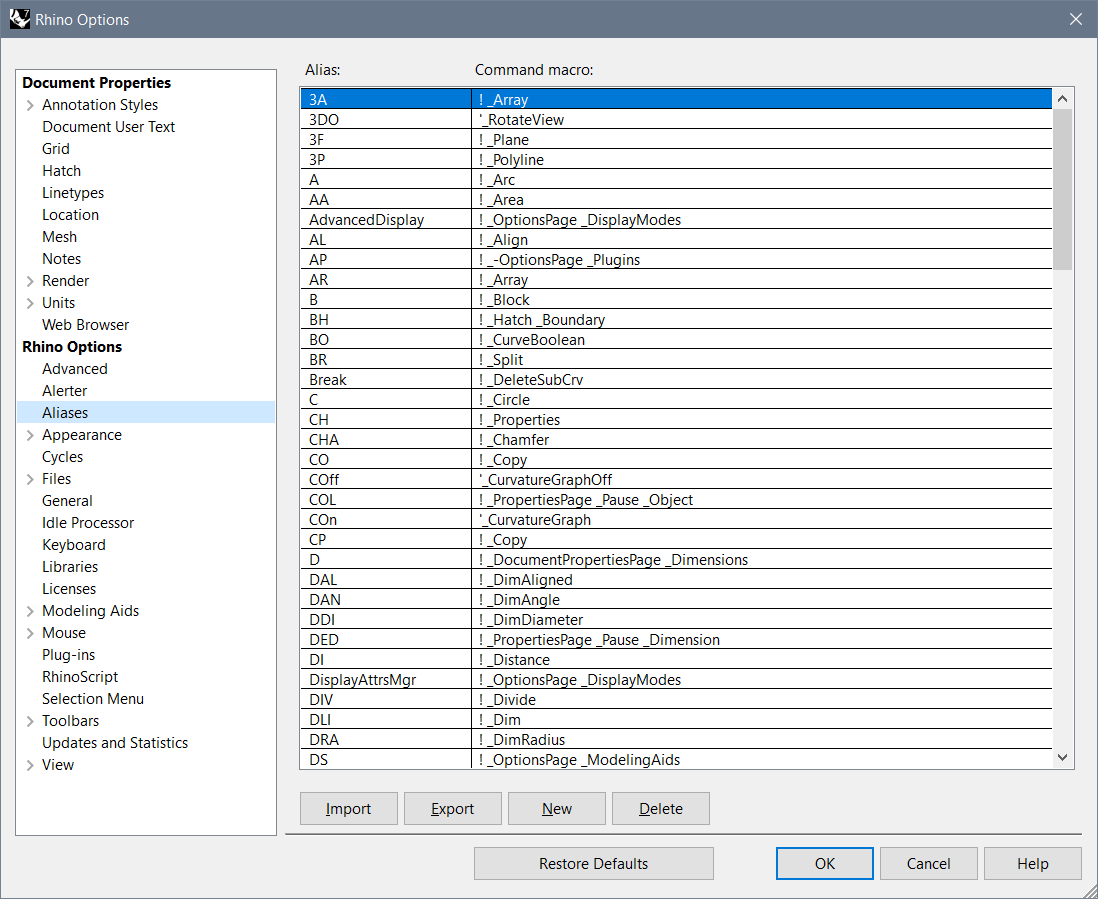
-
Click “Import” and load the downloaded file.
-
Confirm with any warning of “overwritten the current aliases”.
Popup Toolbar
Rhino’s native approach to access the short-cut commands is to use the pop-up toolbar. You can activate it by clicking the default middle-button on your mouse (you need to click on the small title bar of the pop-up to make it activated as normal menu):
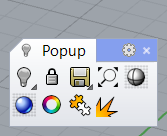
In case of error, you can check the settings:
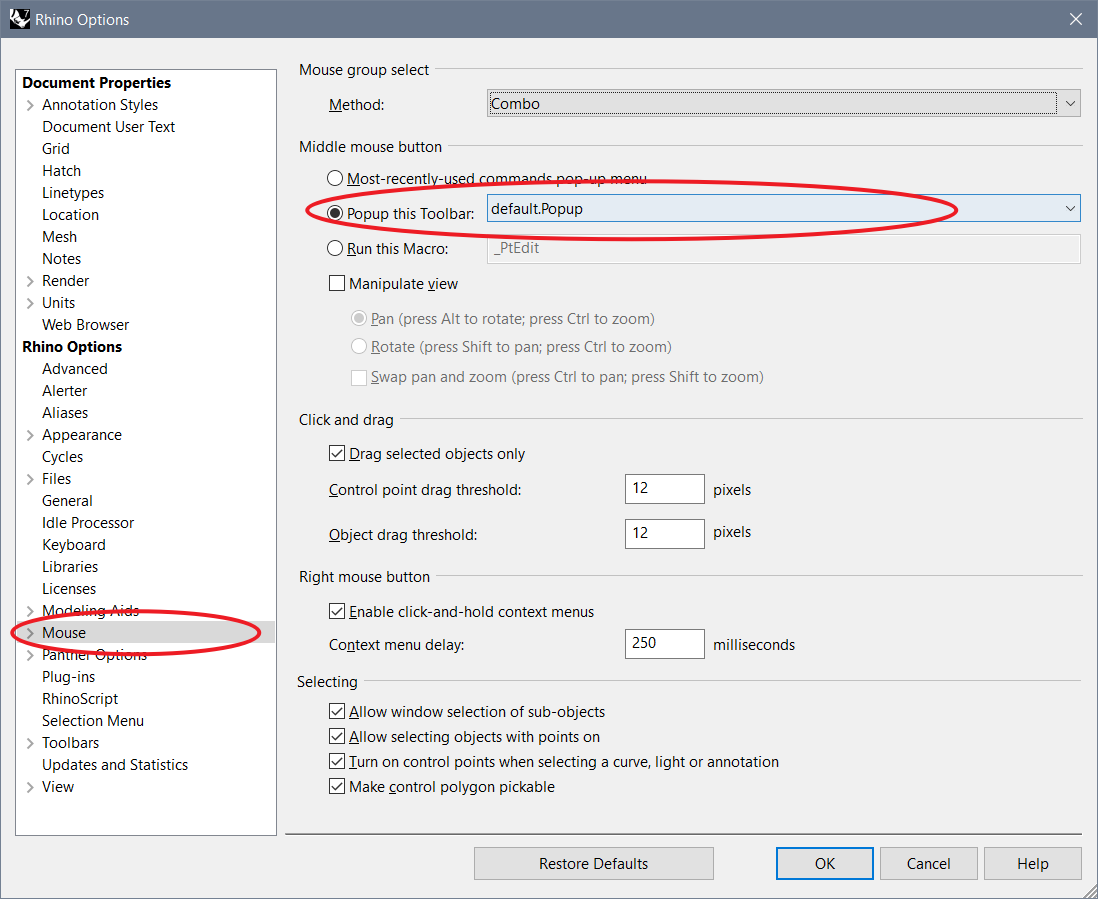
By pressing ctrl key and left-click-drag on any icon from the other toolbars, you can added the tool to this pop-up toolbar and access it quickly with your middle button:
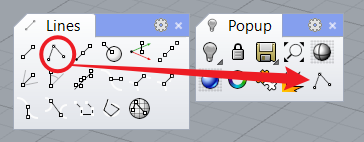
You can add more buttons as you become more familiar with the modelling process in Rhino and make your personalized popup toolbar. See an example below: